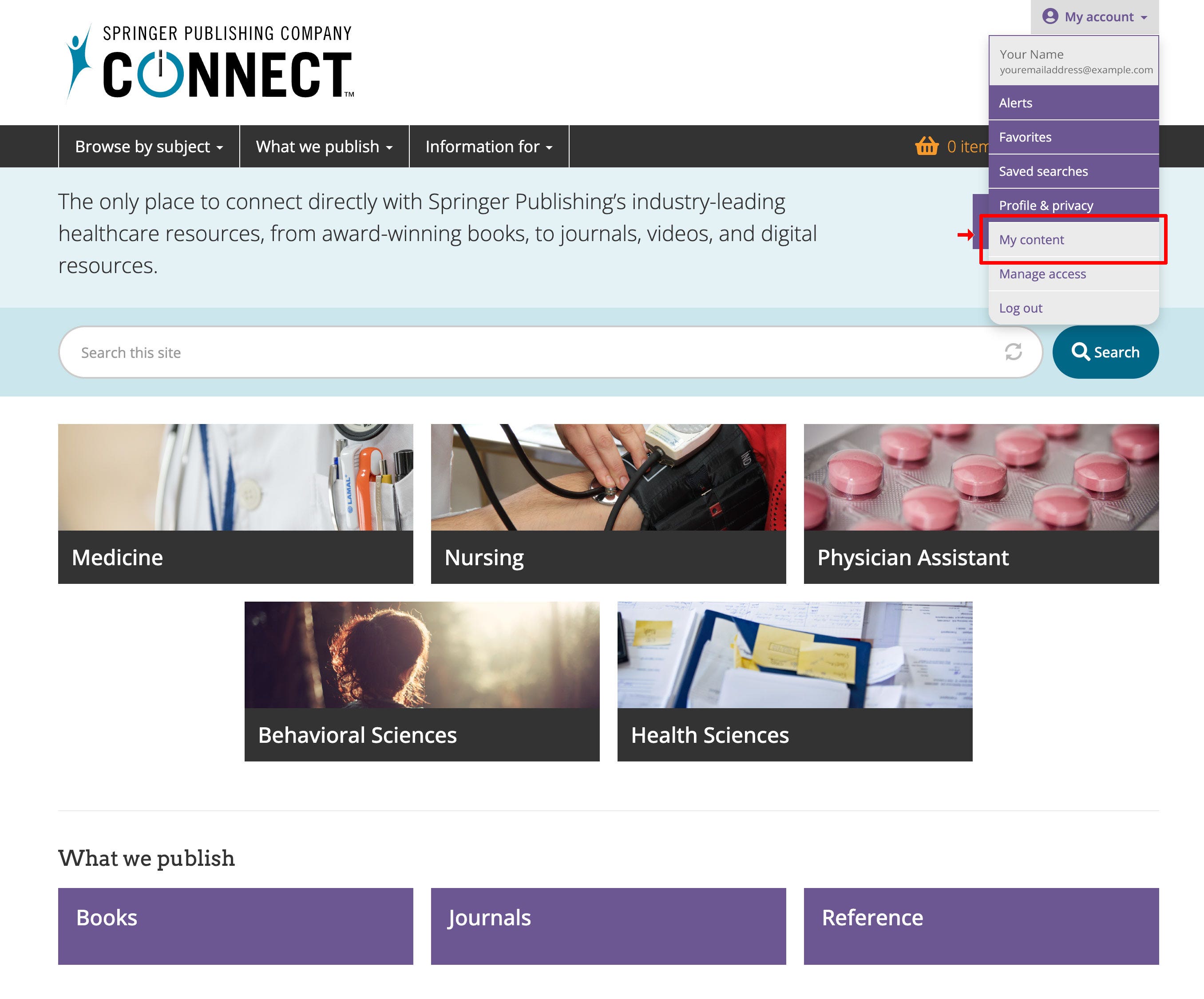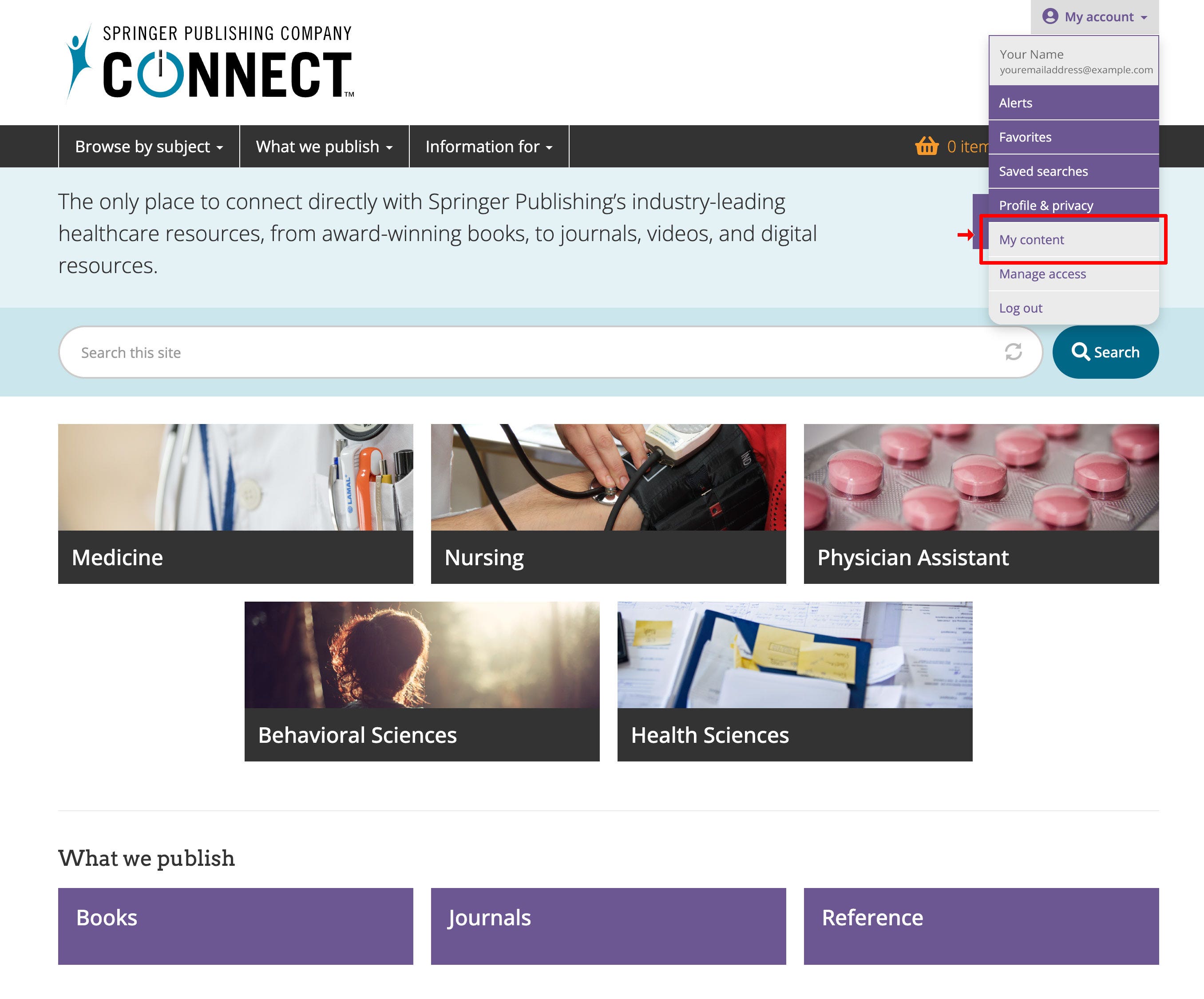Redeem Free Digital Access on ExamPrepConnect
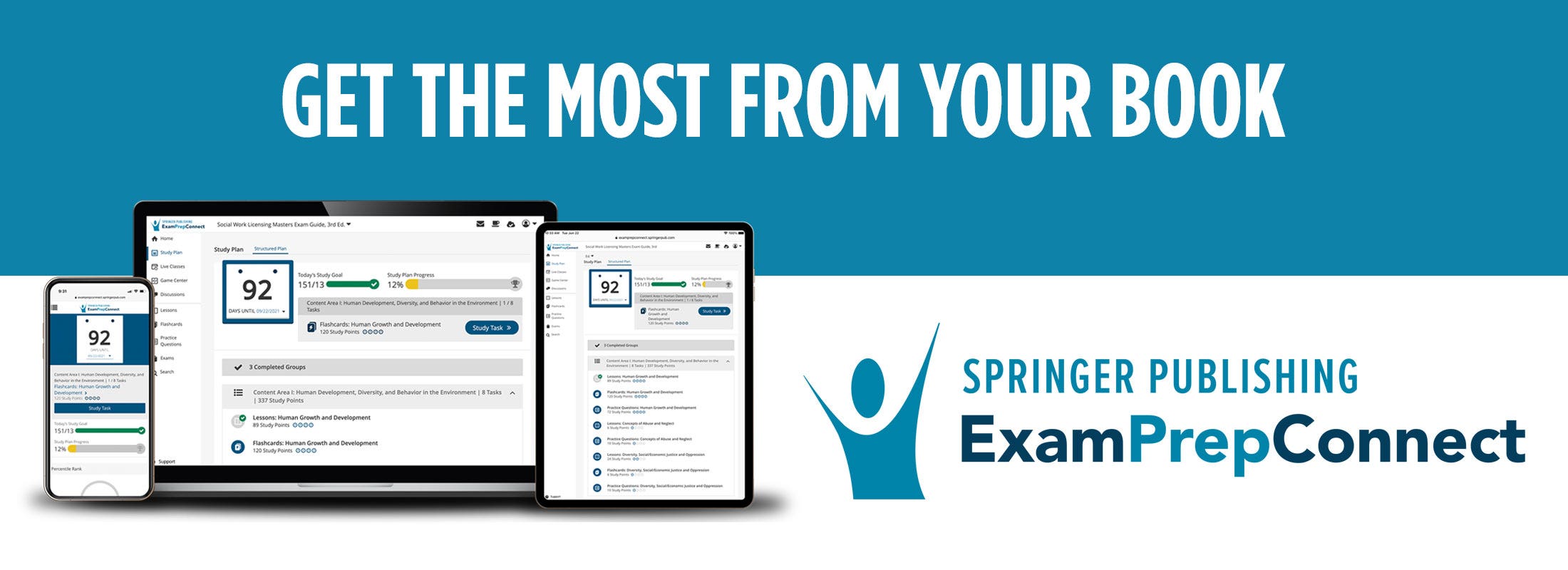
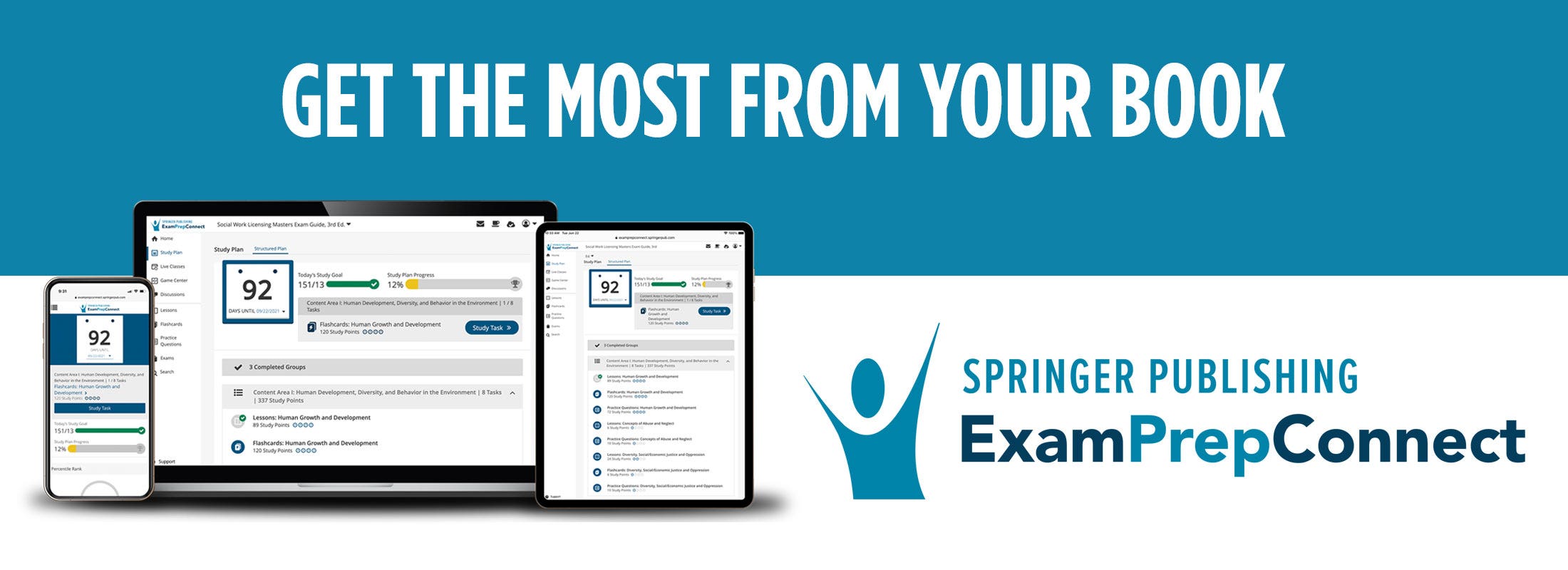
Step 1
Gently remove the protective coating on your book to reveal your activation QR code
Step 2
Visit ExamPrepConnect.com or scan the QR code with your mobile device
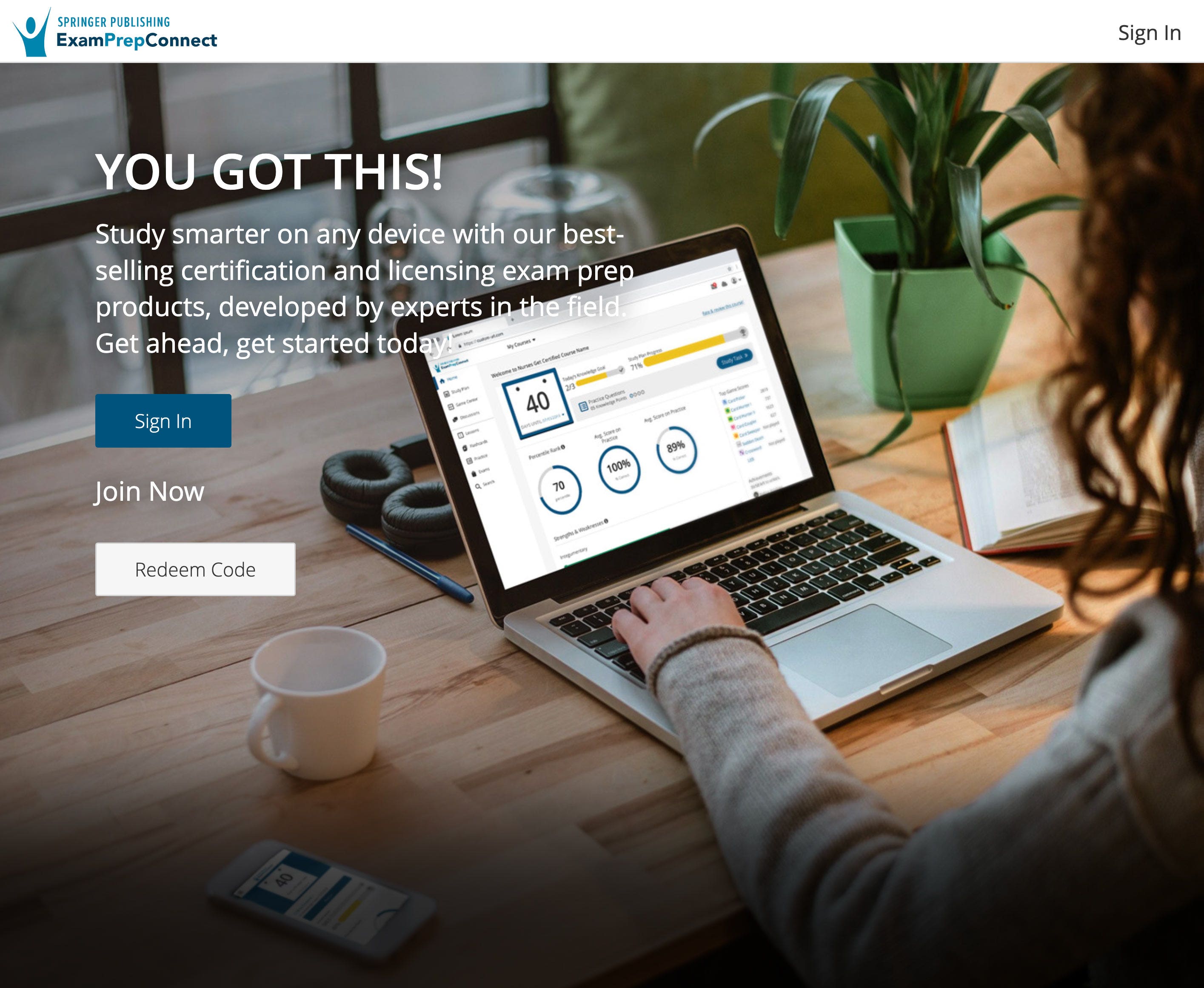
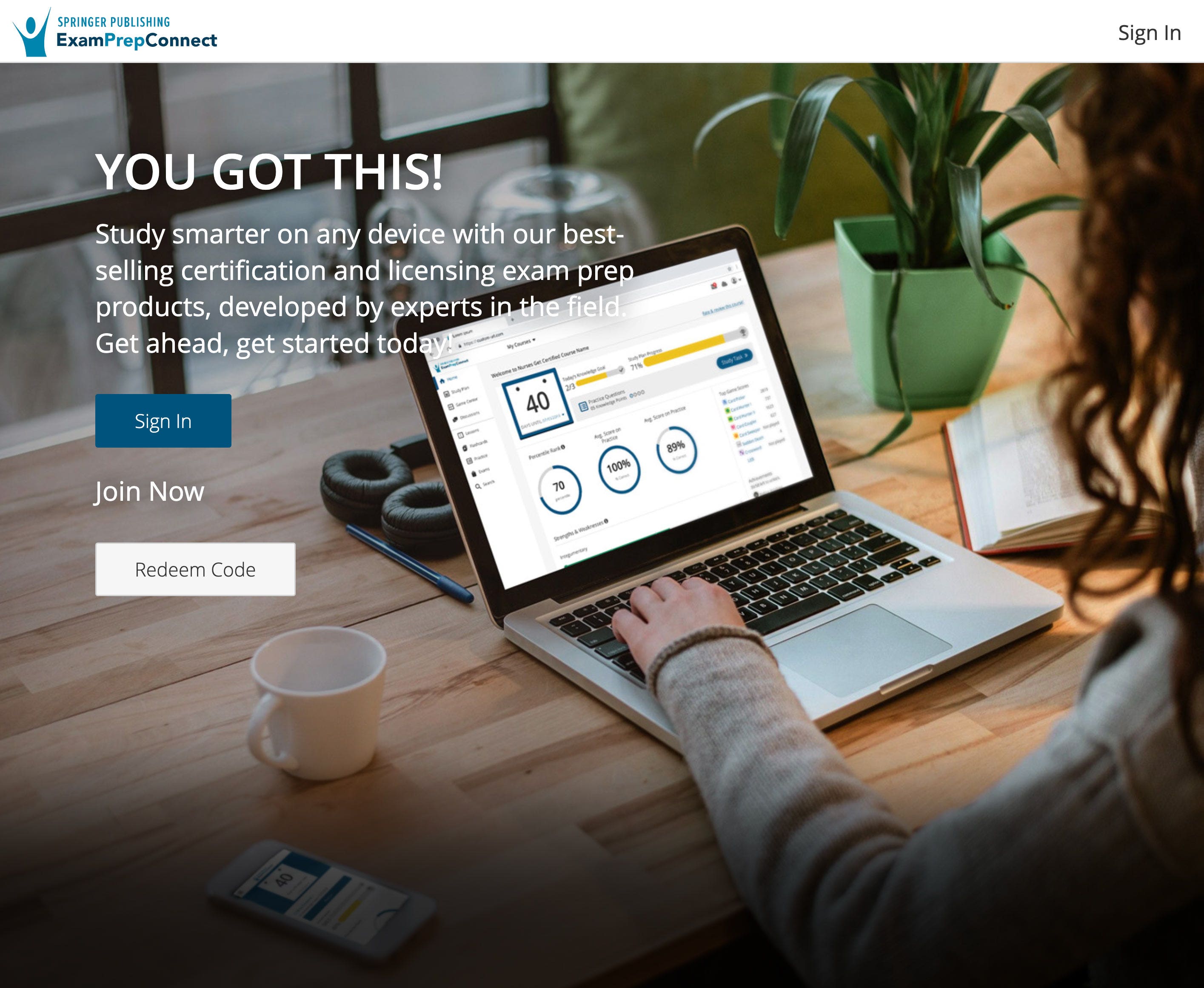
Step 3
Select "Redeem Code" and enter the activation code on this card
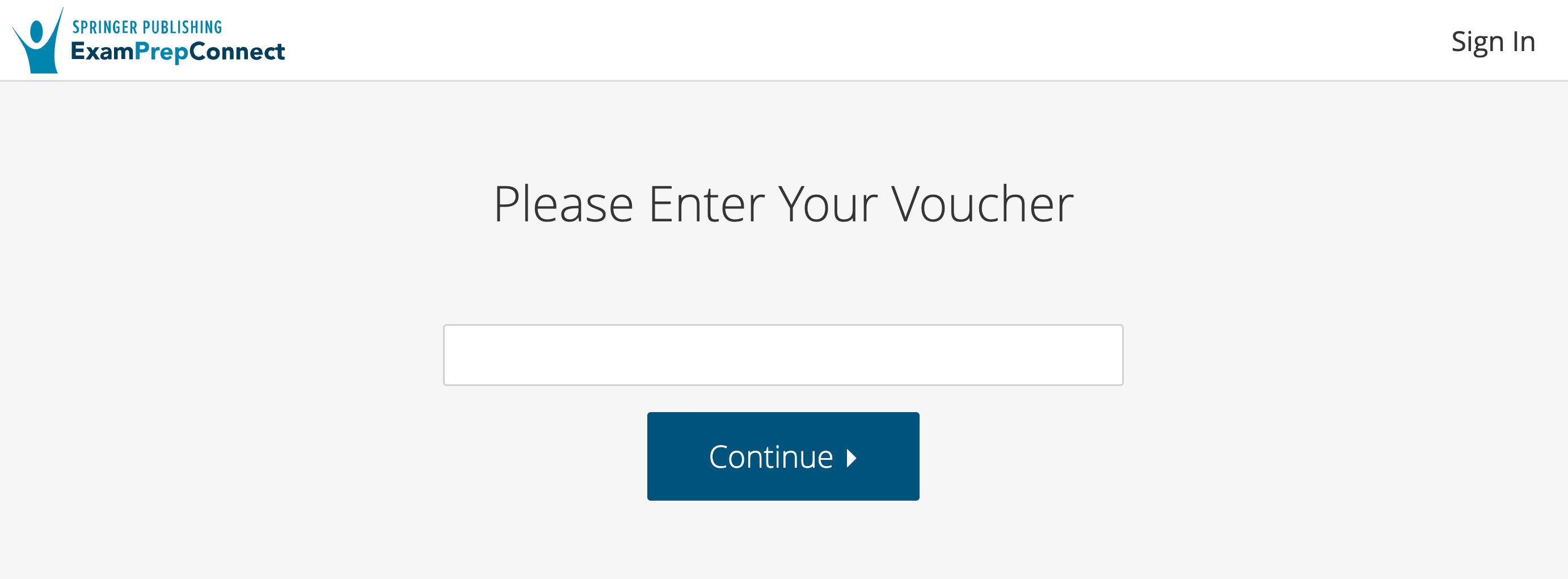
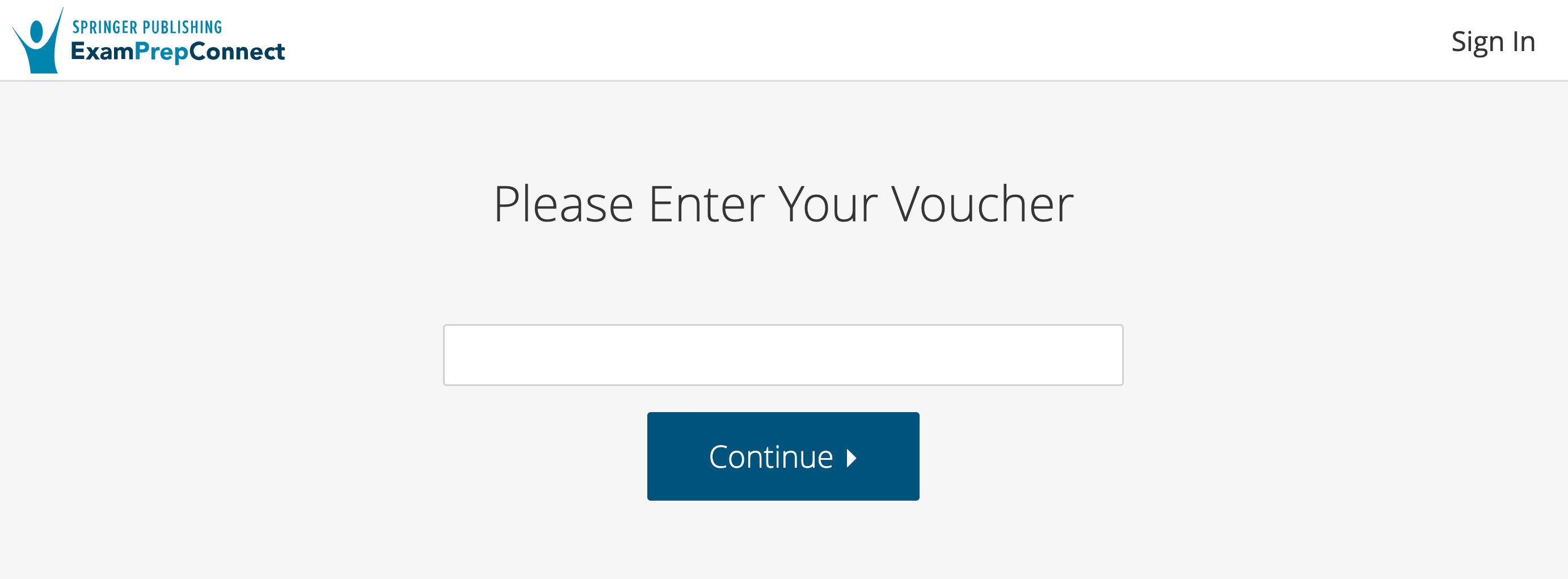
Step 4
Follow the instructions to create your account.
Step 5
Your web access is now available. Web registration is required to enable mobile app access. See "Course Overview" for mobile app access details.
Trouble accessing ExamPrepConnect?
Please contact: csexamprep@springerpub.com
ExamPrepConnect Terms & Conditions
*Six month' access begins when you activate the code. The print book may not be exchanged or returned if the code has been revealed or card removed. Access is limited to the first individual to redeem the code; access may not be transferred by resale, lending, or any other means. By redeeming the code, you agree to ExamPrepConnect’s Terms of Use. The digital version of the product may be supported up to one year after the next edition of this book is published. Springer Publishing Company may discontinue this product at any time.
Publisher's Note: New and used products purchased from third-party sellers are not guaranteed for quality, authenticity, or access to any included digital components.
For instructions on how to redeem a book voucher code on Springer Publishing CONNECT™, please click here.
Step 1
Go to Springer Publishing CONNECT™ (or to the URL printed inside the book)
Step 2
Click the "Redeem a voucher” 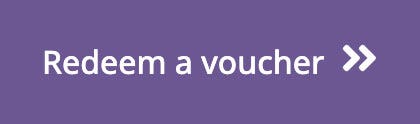 button – the button will bring you to the window shown below. If you are on the landing page for a book, click the orange "You do not have full access to this content" bar to see these buttons.
button – the button will bring you to the window shown below. If you are on the landing page for a book, click the orange "You do not have full access to this content" bar to see these buttons.
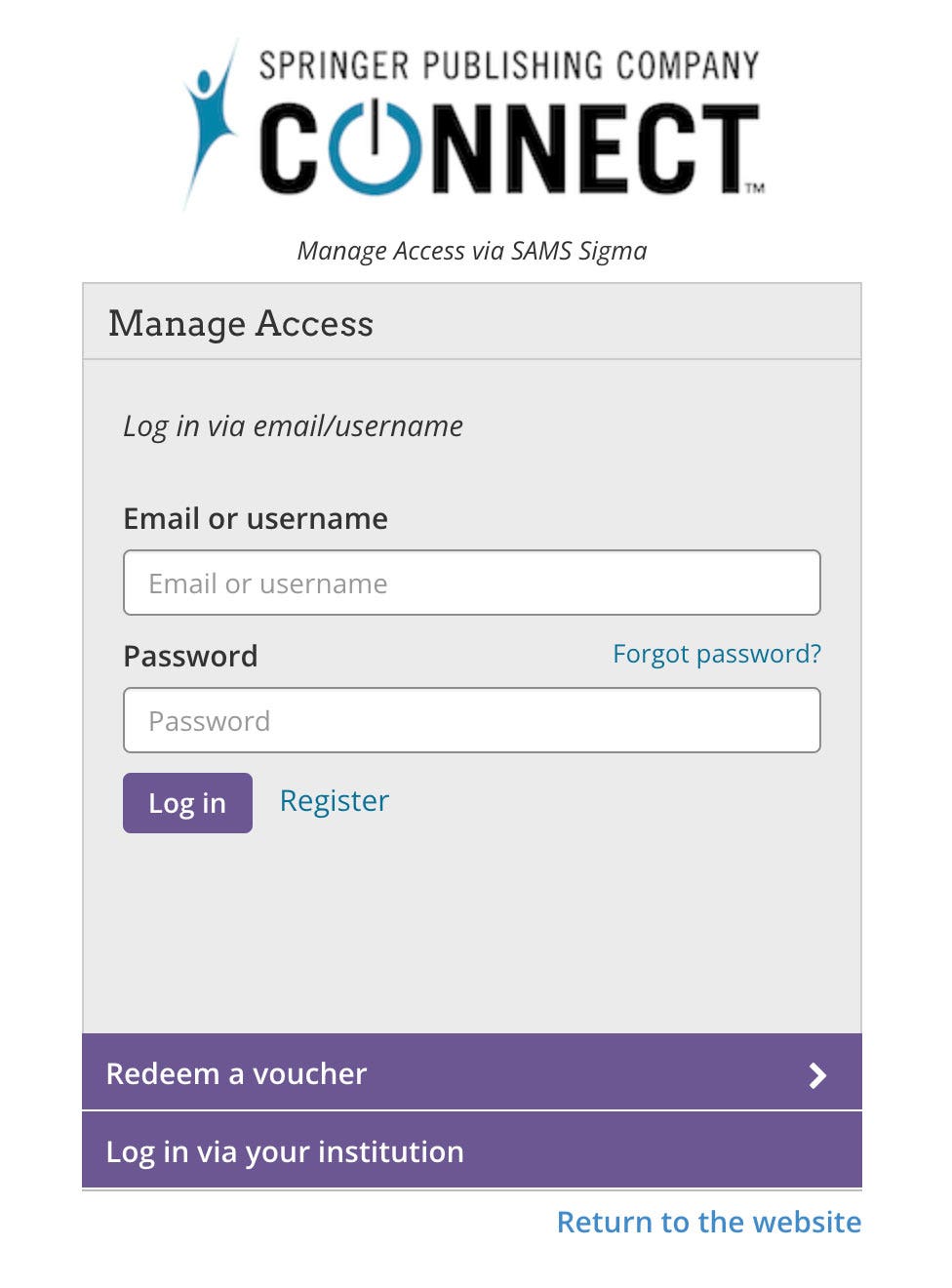
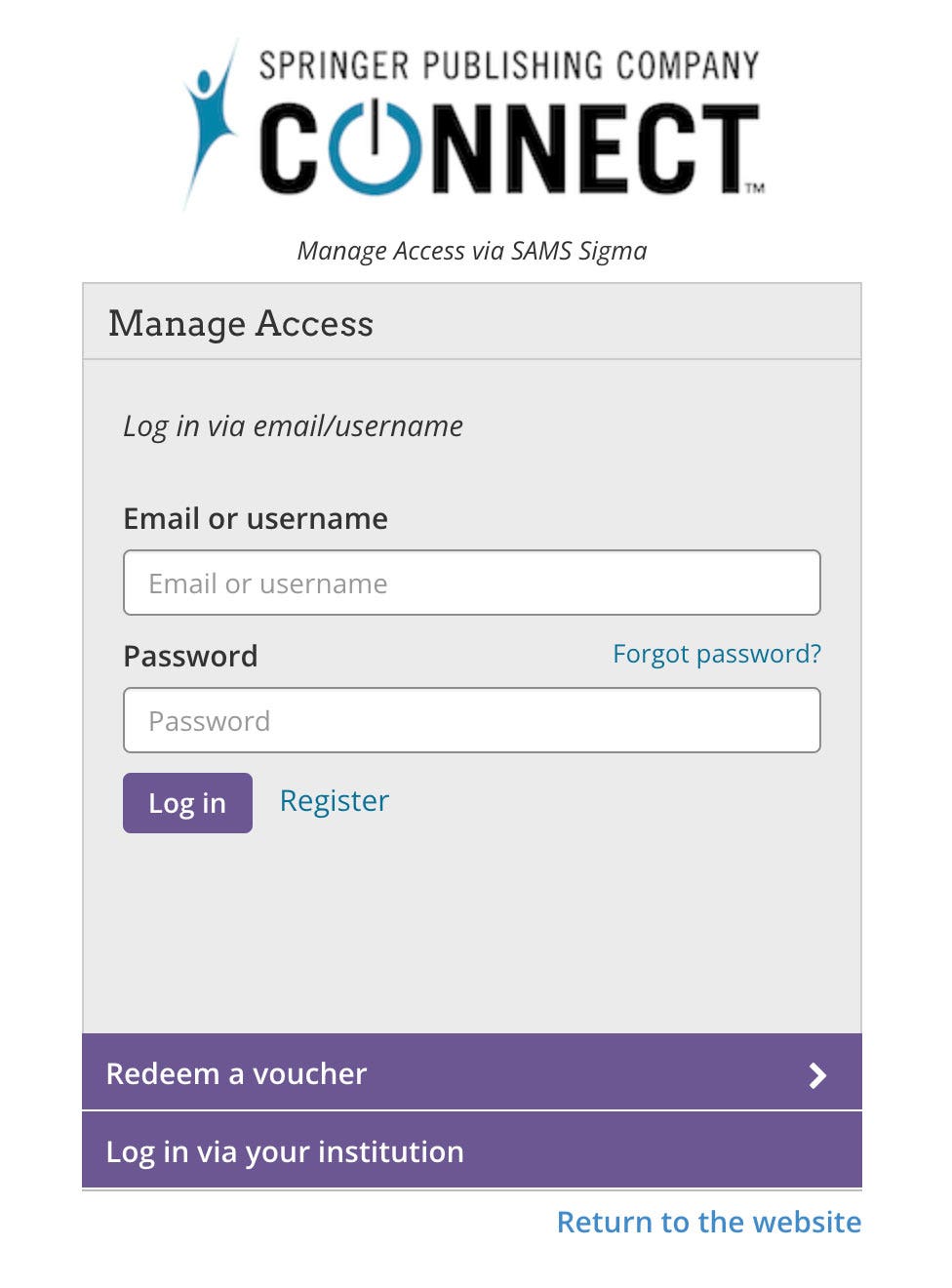
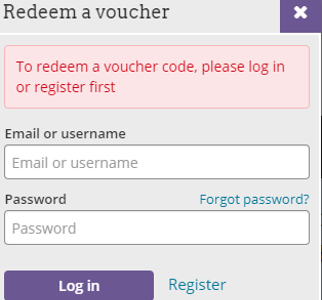
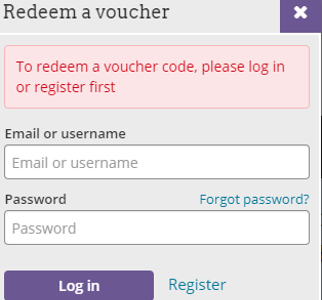
Step 3
Click where it says “Register”. You will need to create an account before you can redeem the voucher.
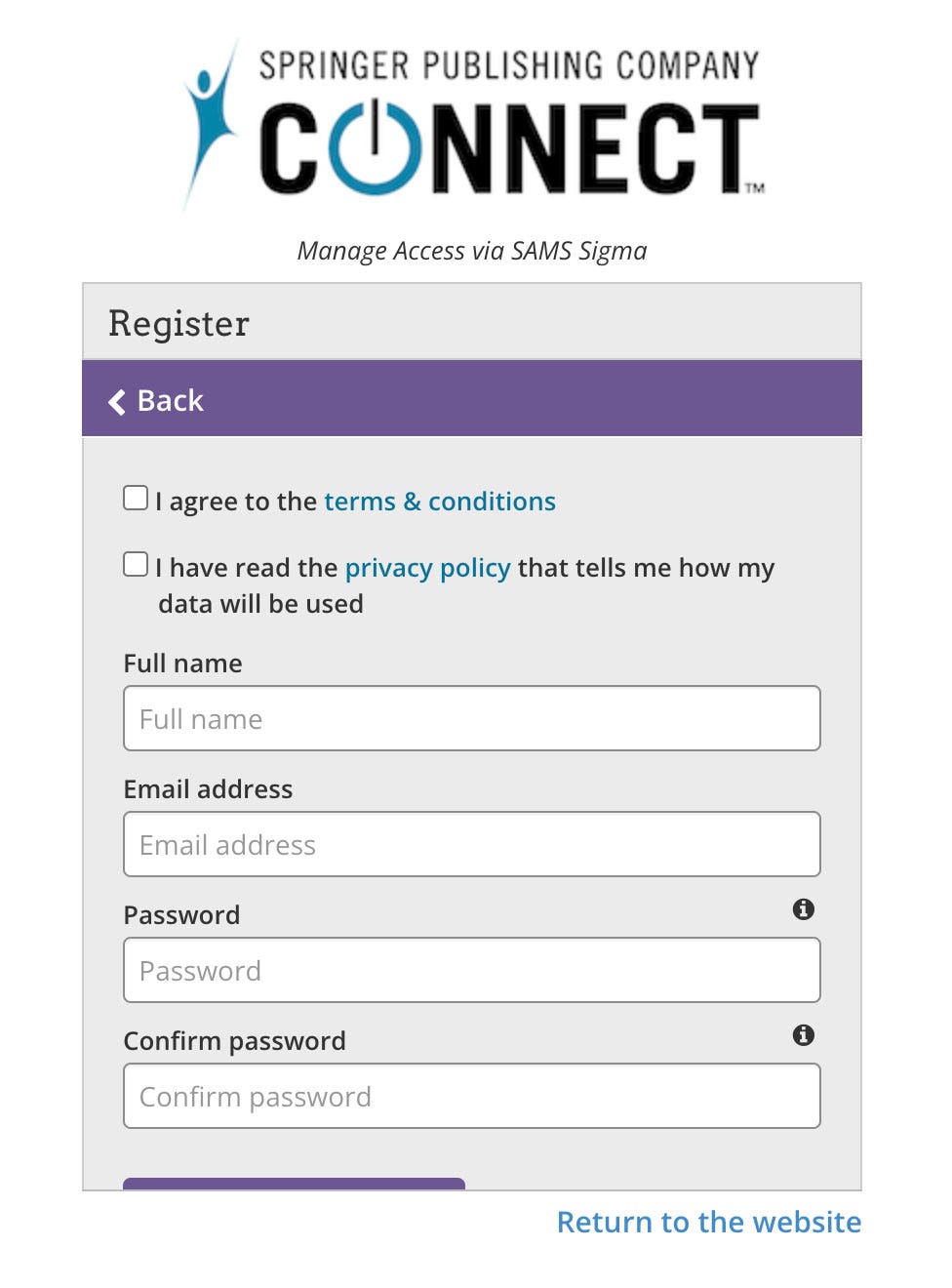
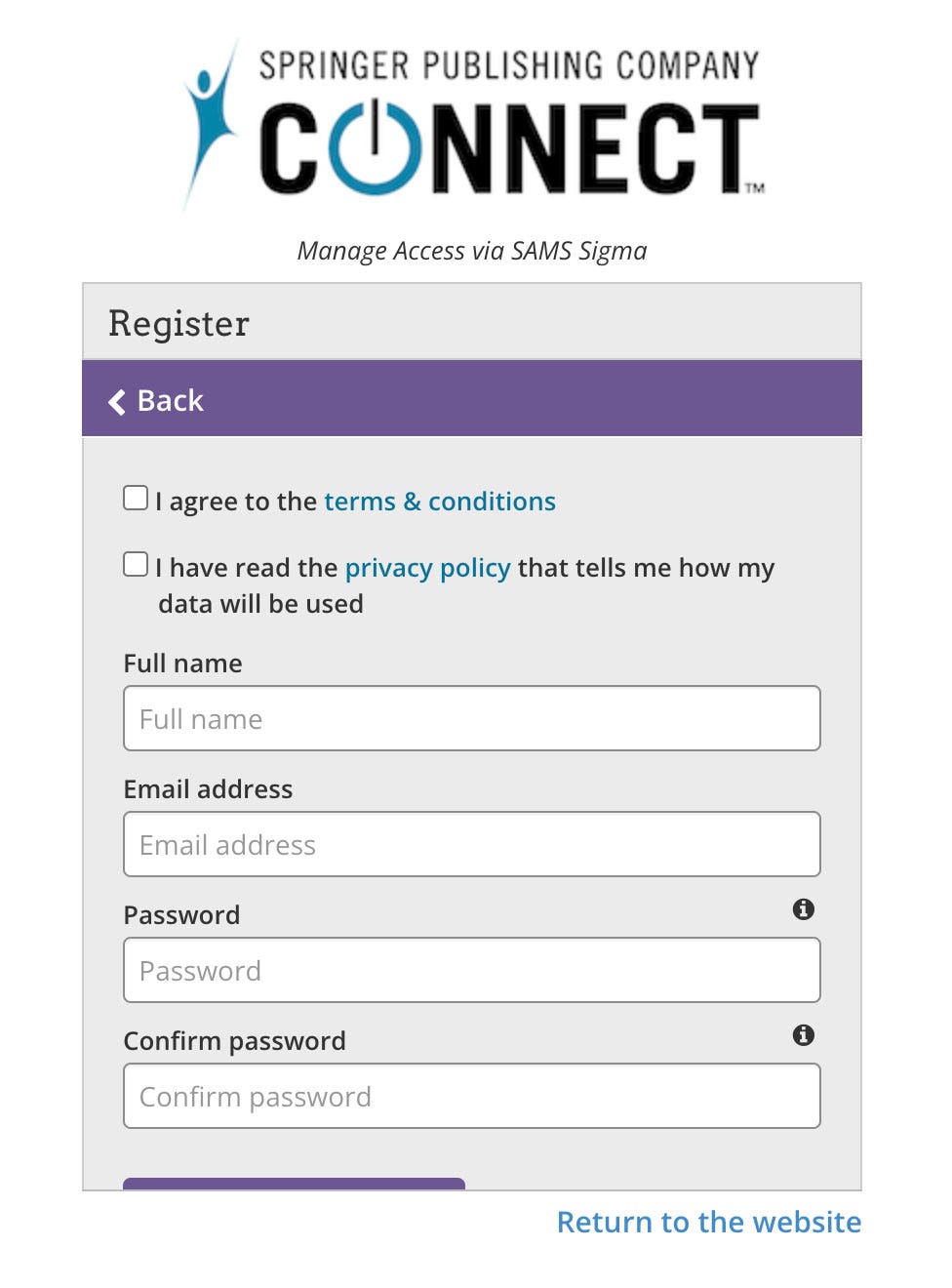
Step 4
Check off our terms and conditions and privacy policy and enter your full name, email address, and a password and click “Register"
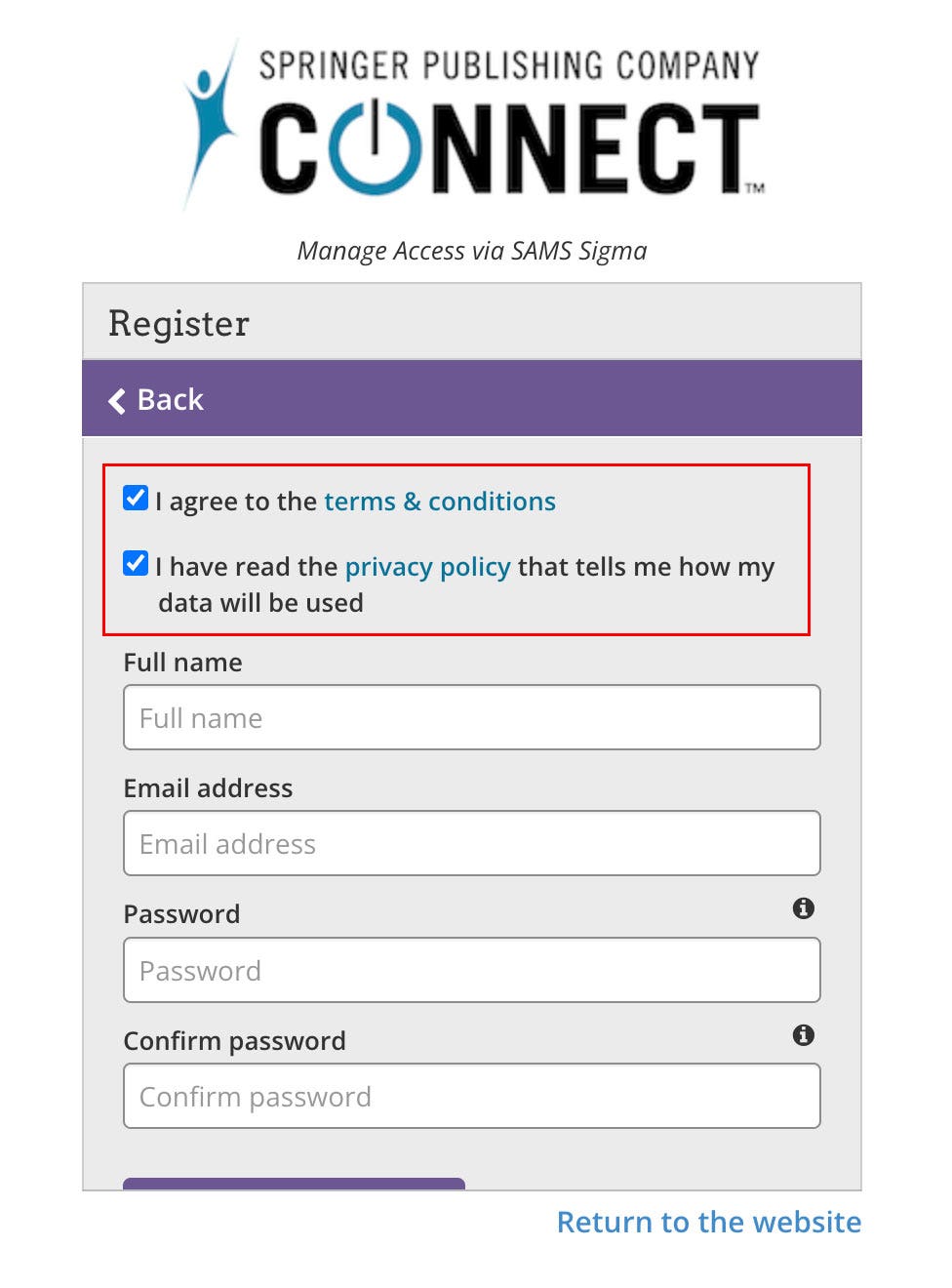
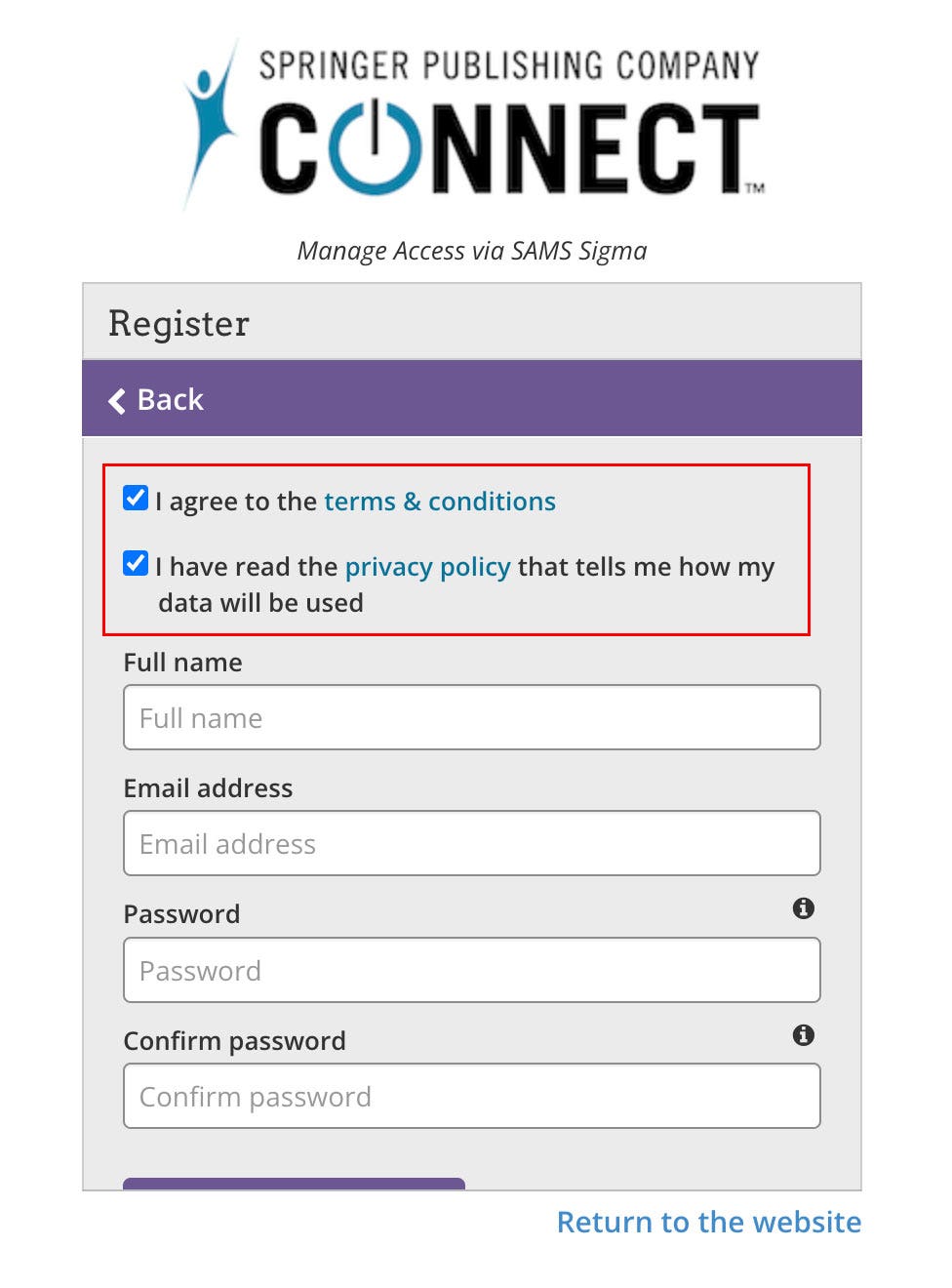
Step 5
You will receive the pop-up message directing you to check your email for a verification token. Type the Case-Sensitive token including any dashes provided in your email (see red arrow below where to enter verification token) and click “Submit”
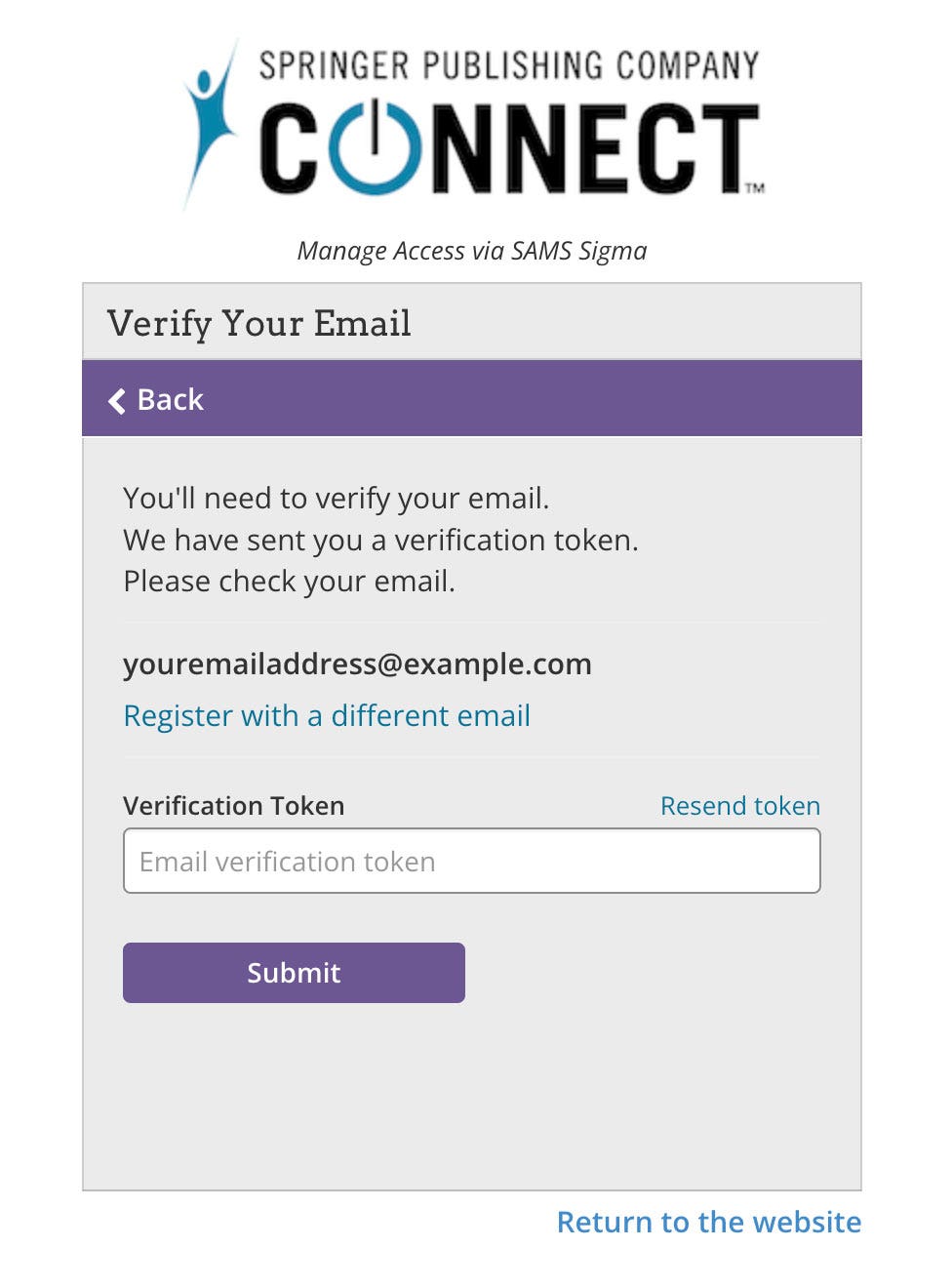
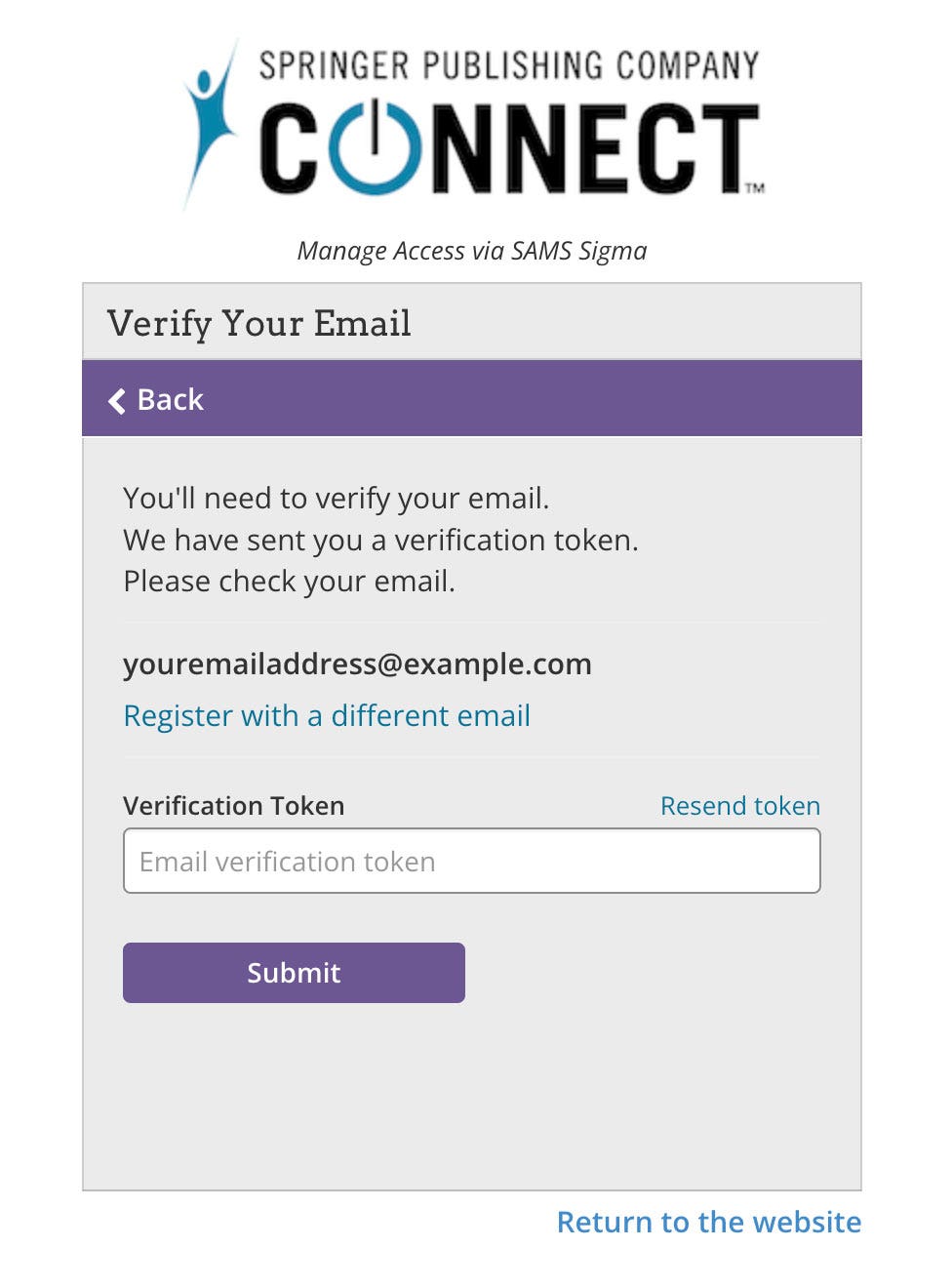
Step 6
You will see a brief success message after verifying your account. You can now enter your username and password and click “Log in”
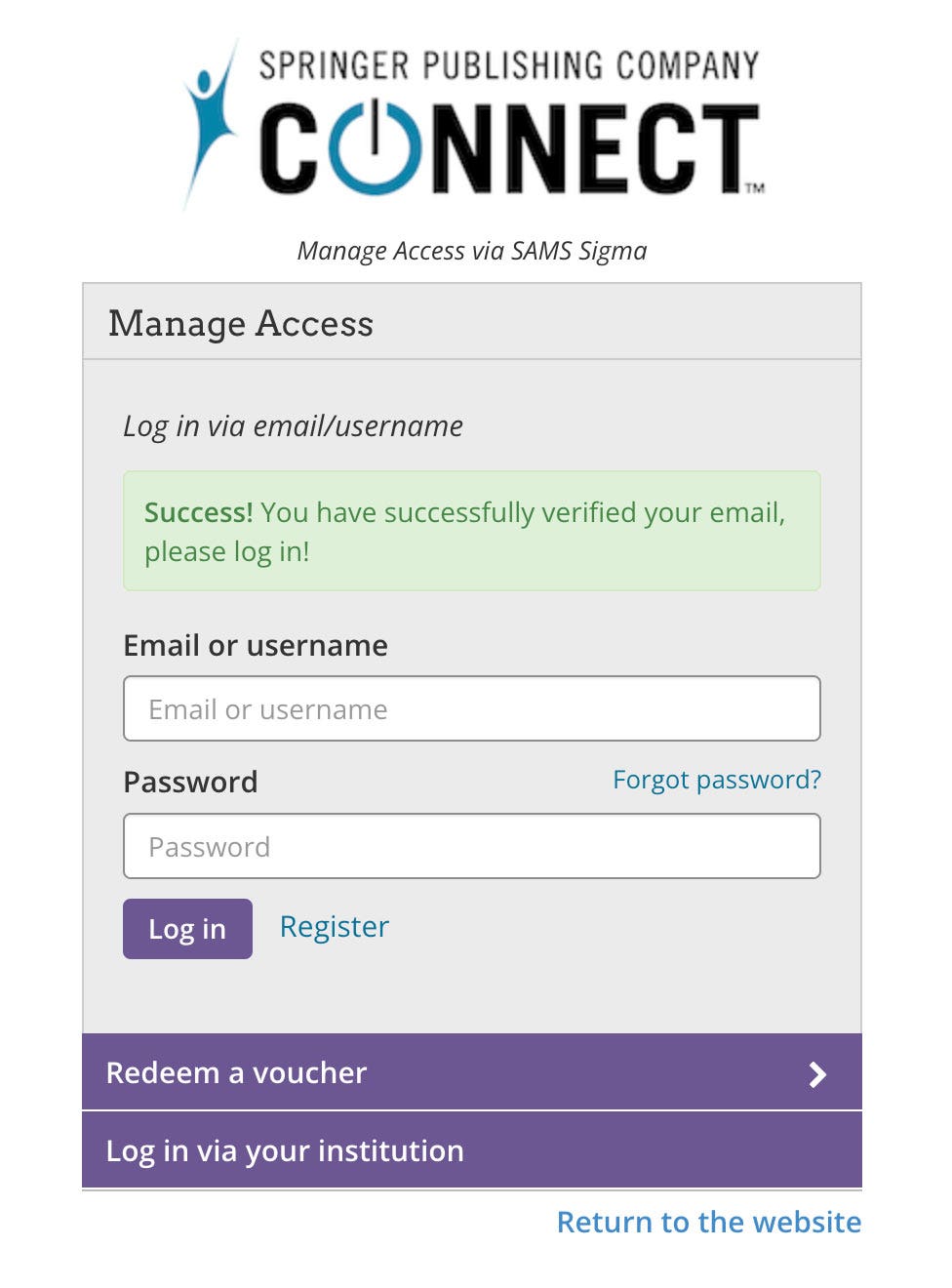
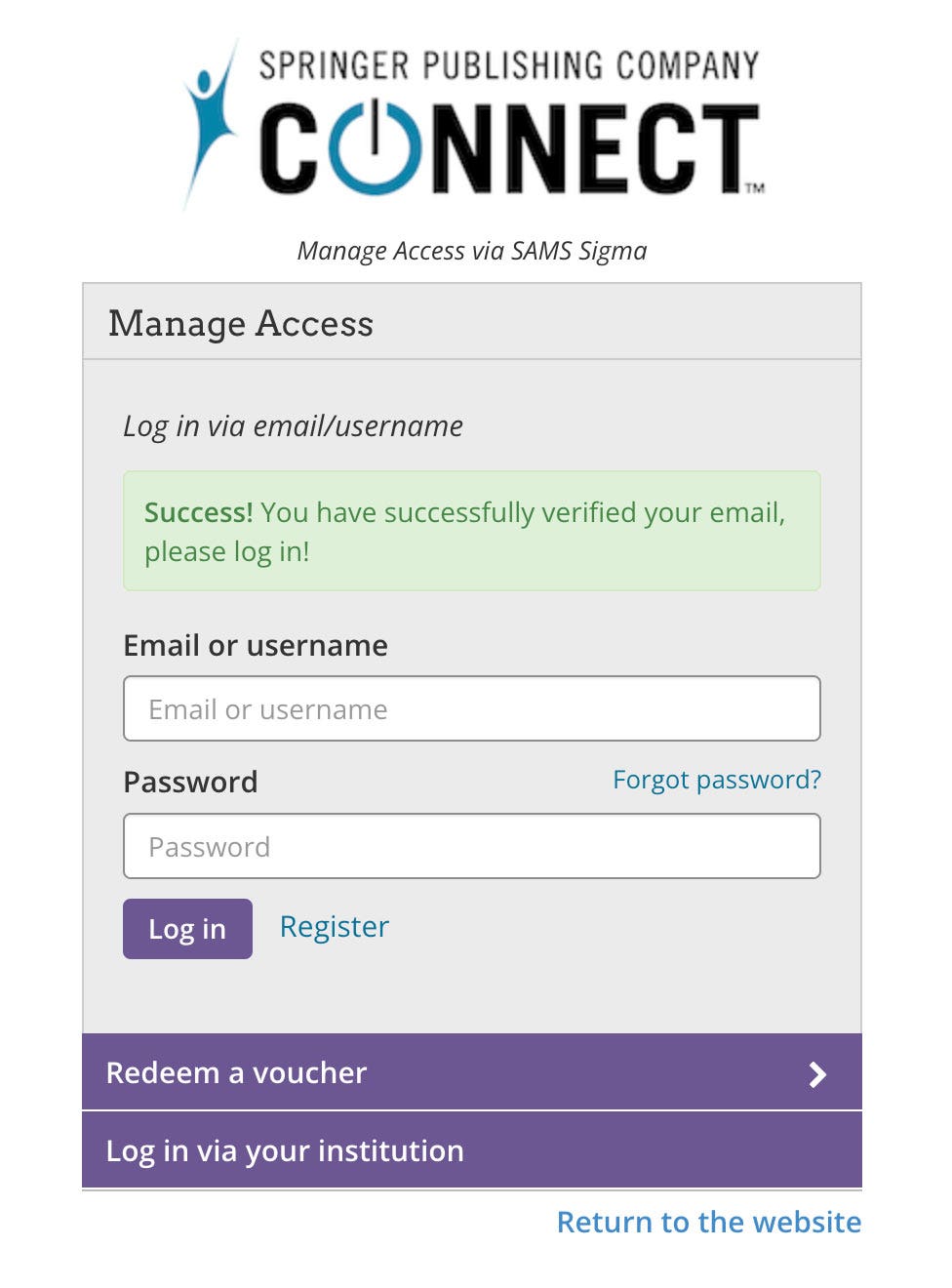
Step 7
Click the Redeem a Voucher button 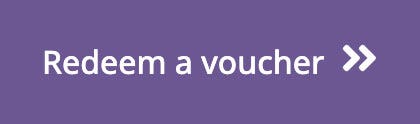 . Then, type the Case-Sensitive voucher code that you were provided or is listed inside the book and click “Redeem”. You will receive a brief message saying redemption was a success
. Then, type the Case-Sensitive voucher code that you were provided or is listed inside the book and click “Redeem”. You will receive a brief message saying redemption was a success
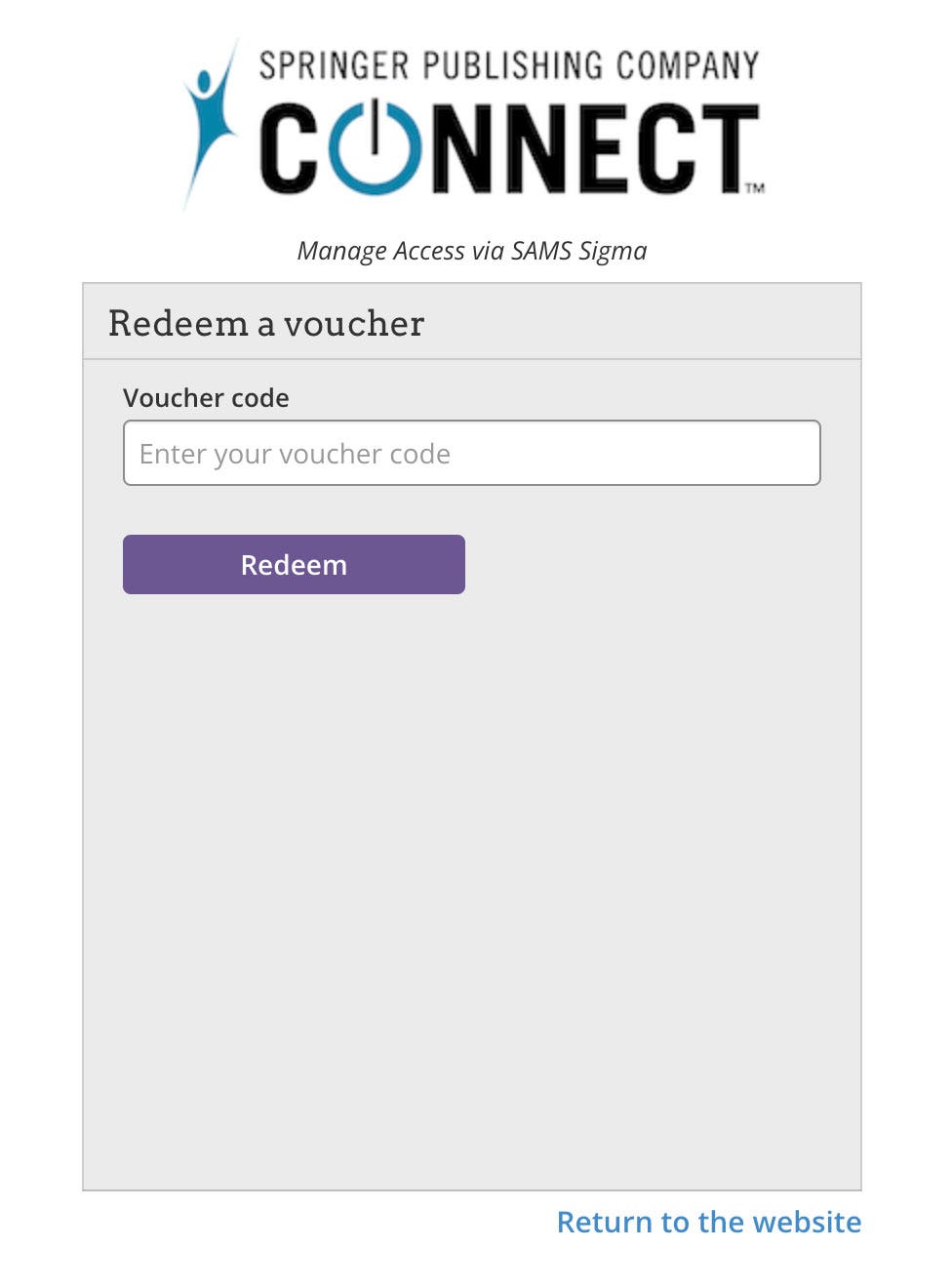
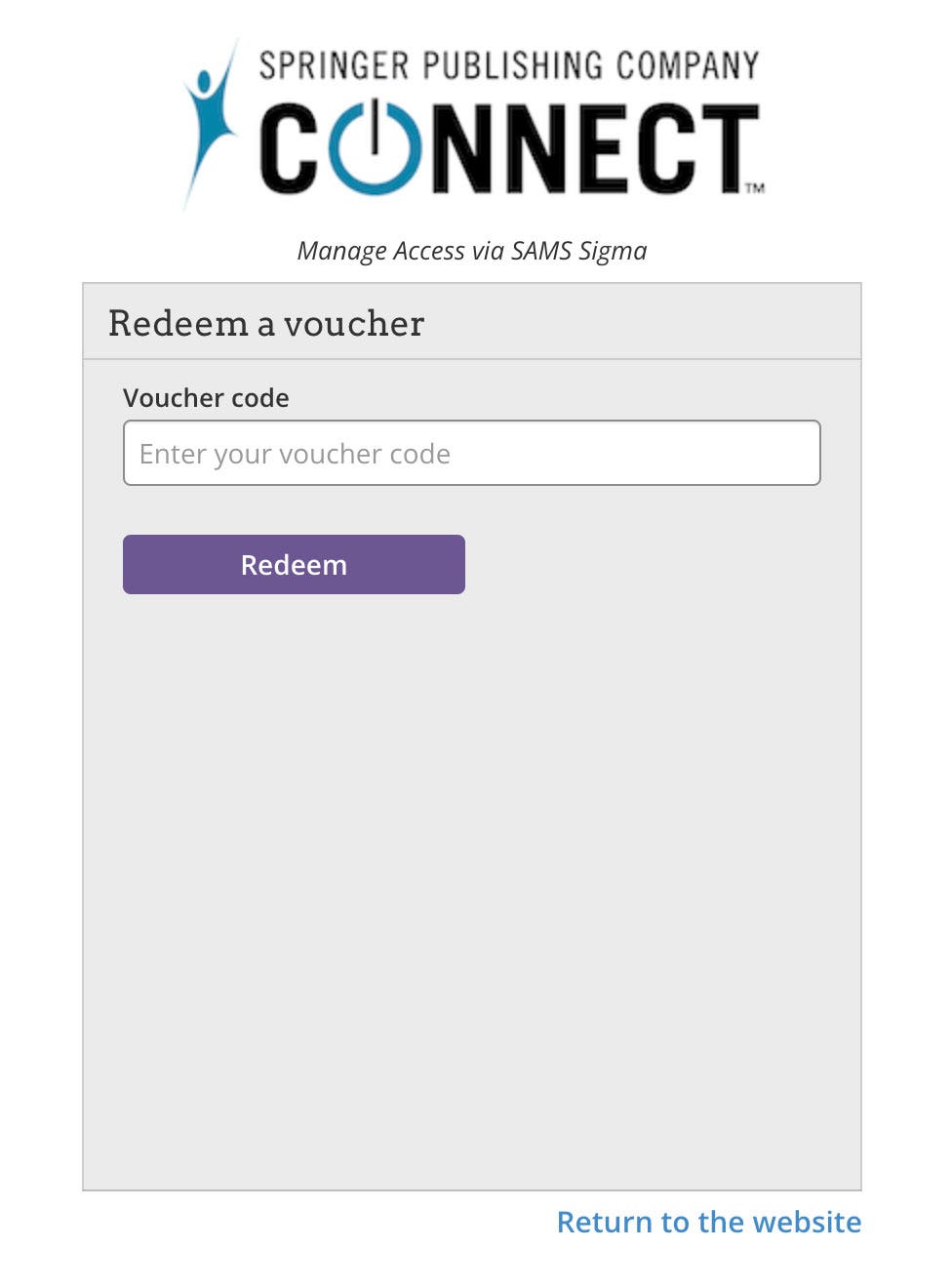
Step 8
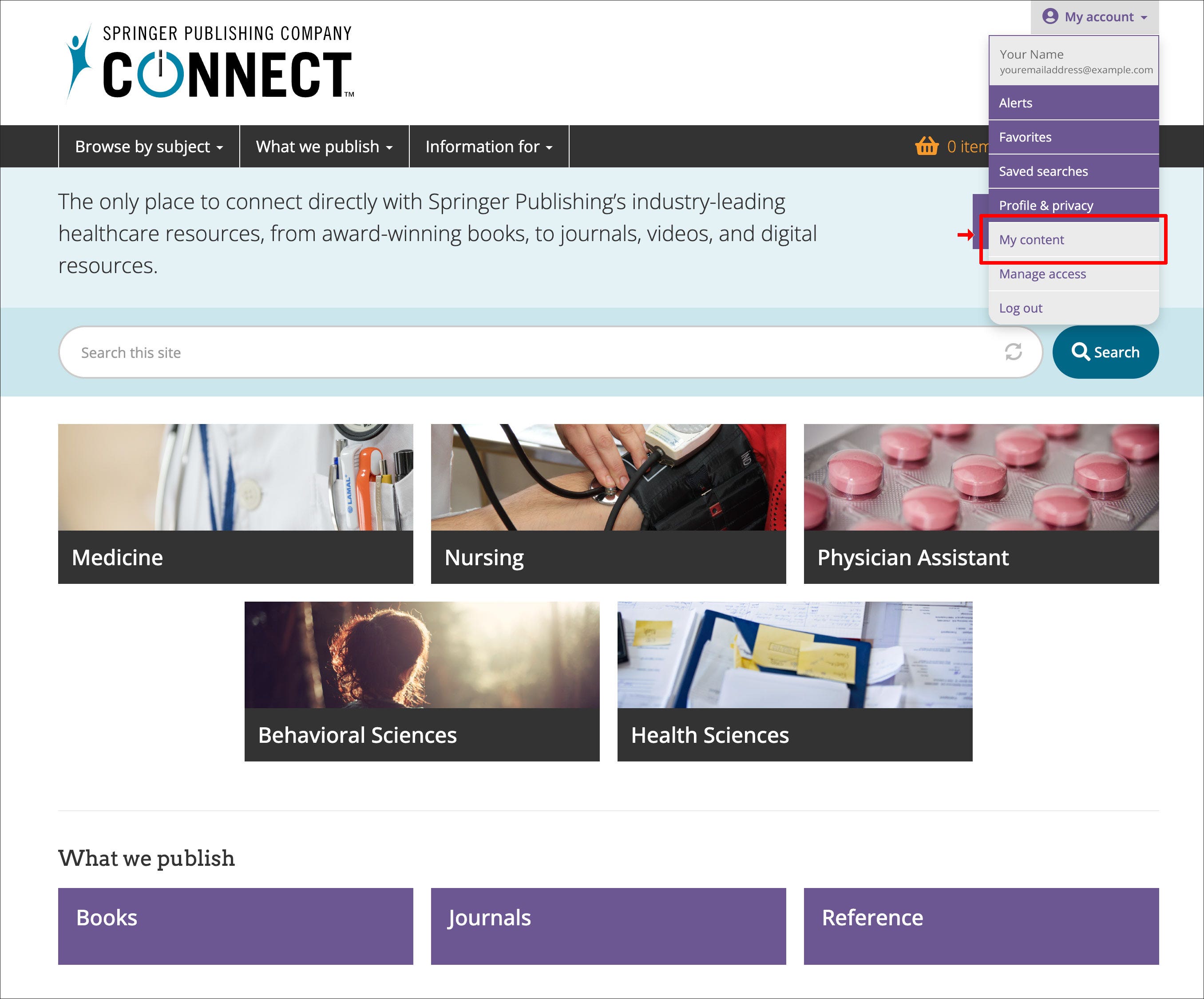
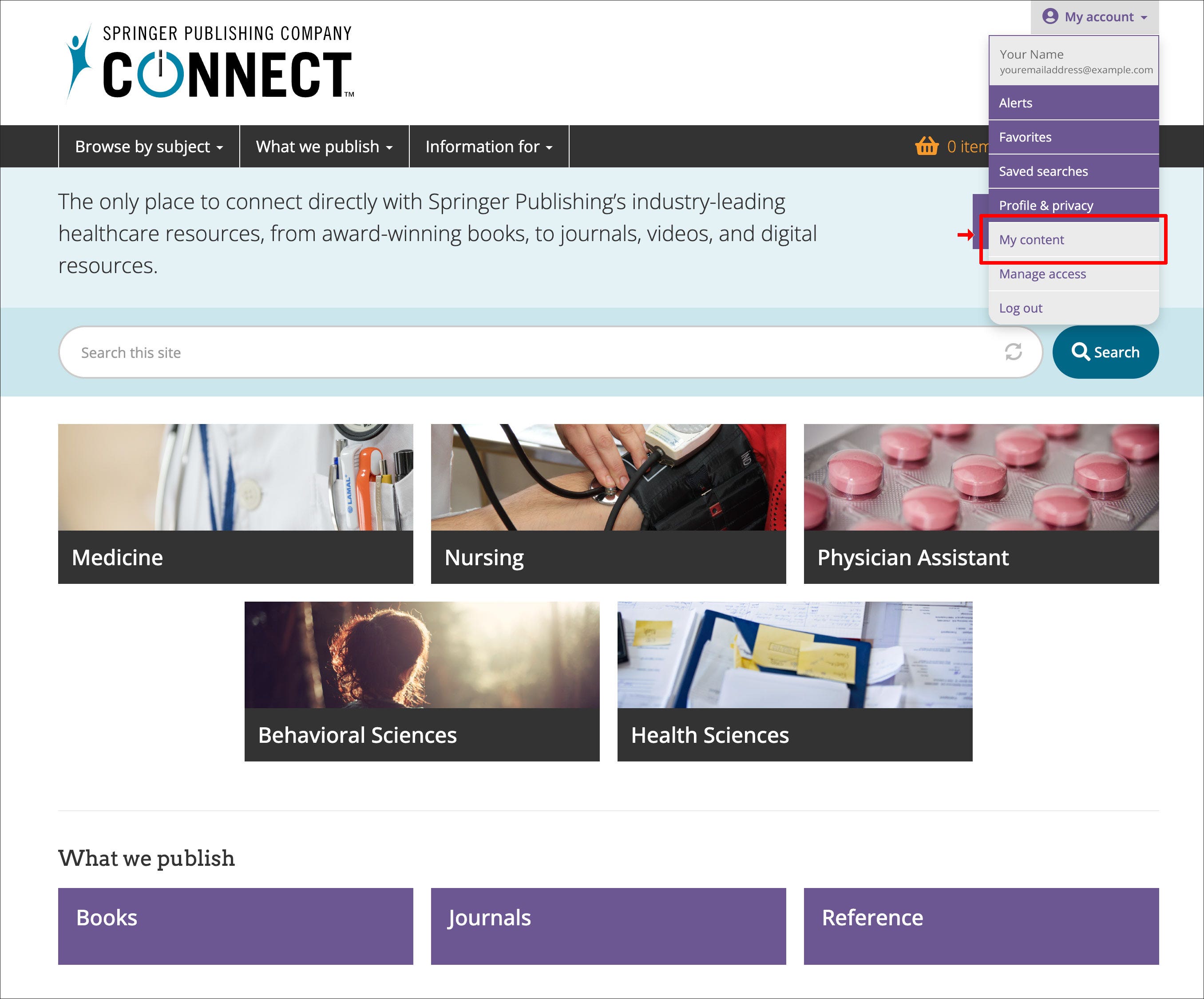
Step 1
Go to Springer Publishing CONNECT™ (or to the URL printed inside the book)
Step 2
Click the “Login/Register" 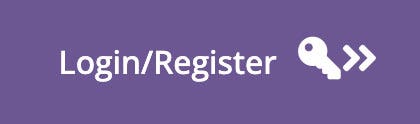 button at the right – the button will bring you to the window shown below. If you are on the landing page for a book, click the orange "You do not have full access to this content" bar to see these buttons.
button at the right – the button will bring you to the window shown below. If you are on the landing page for a book, click the orange "You do not have full access to this content" bar to see these buttons.
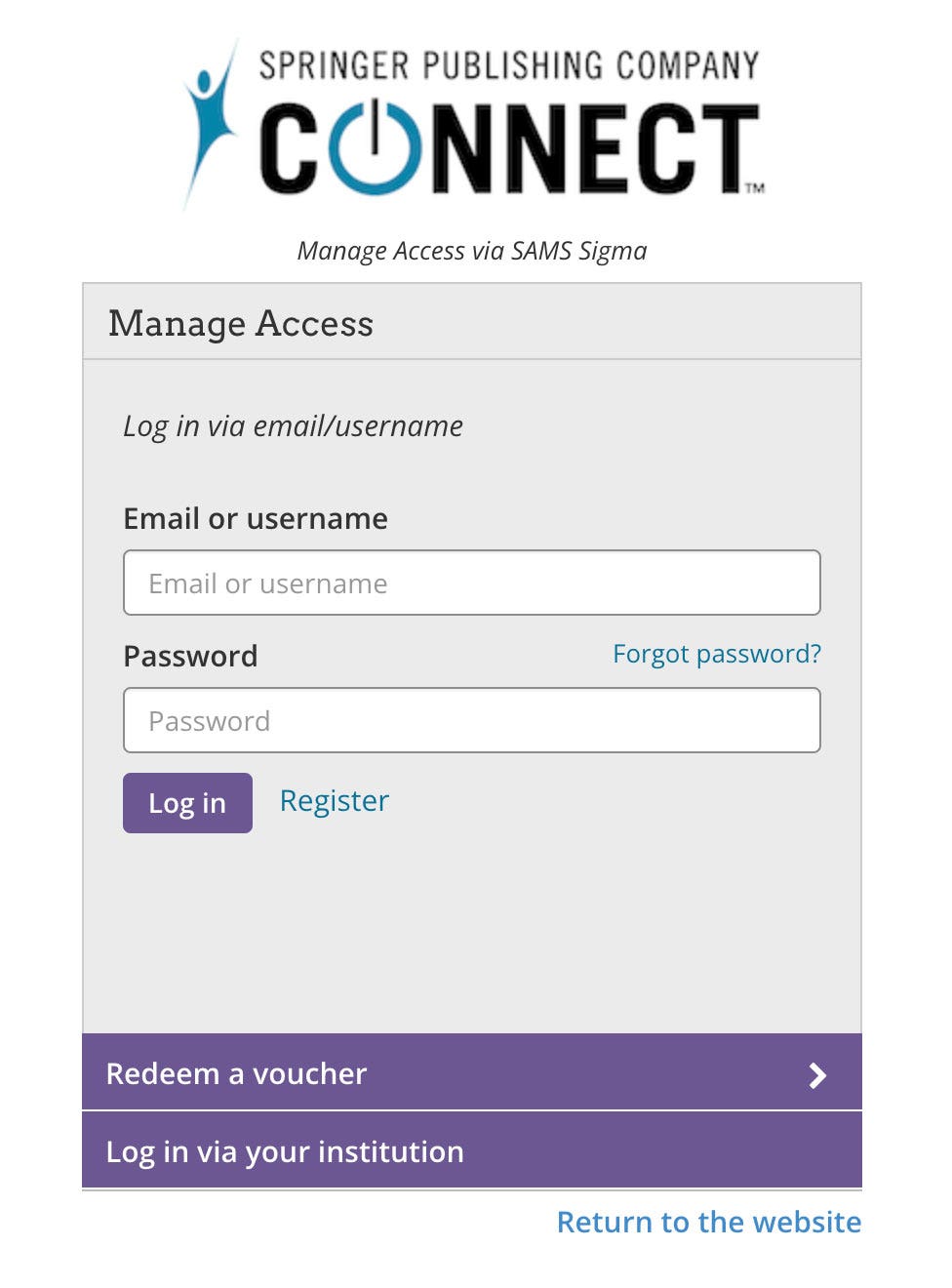
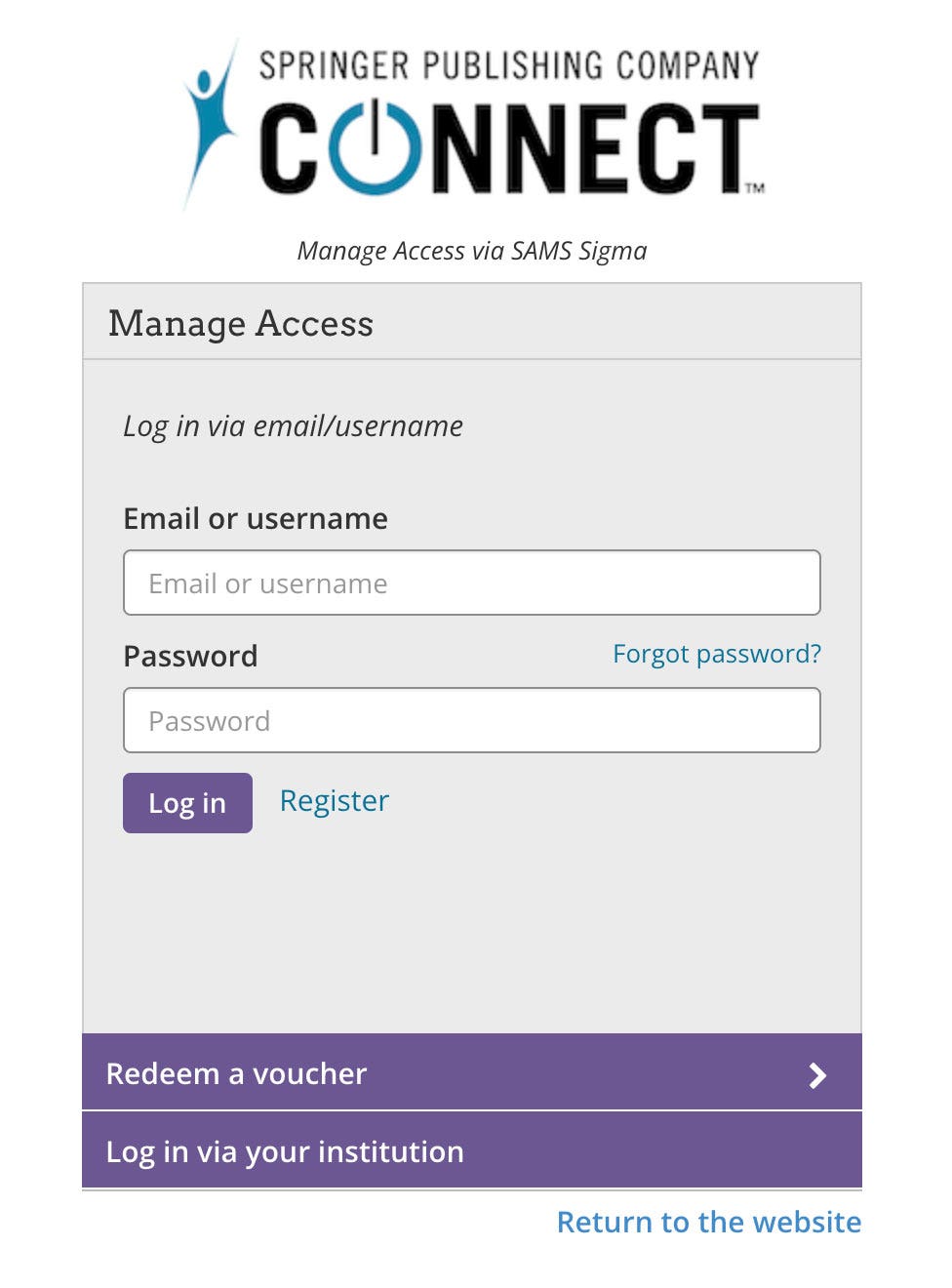
Step 3
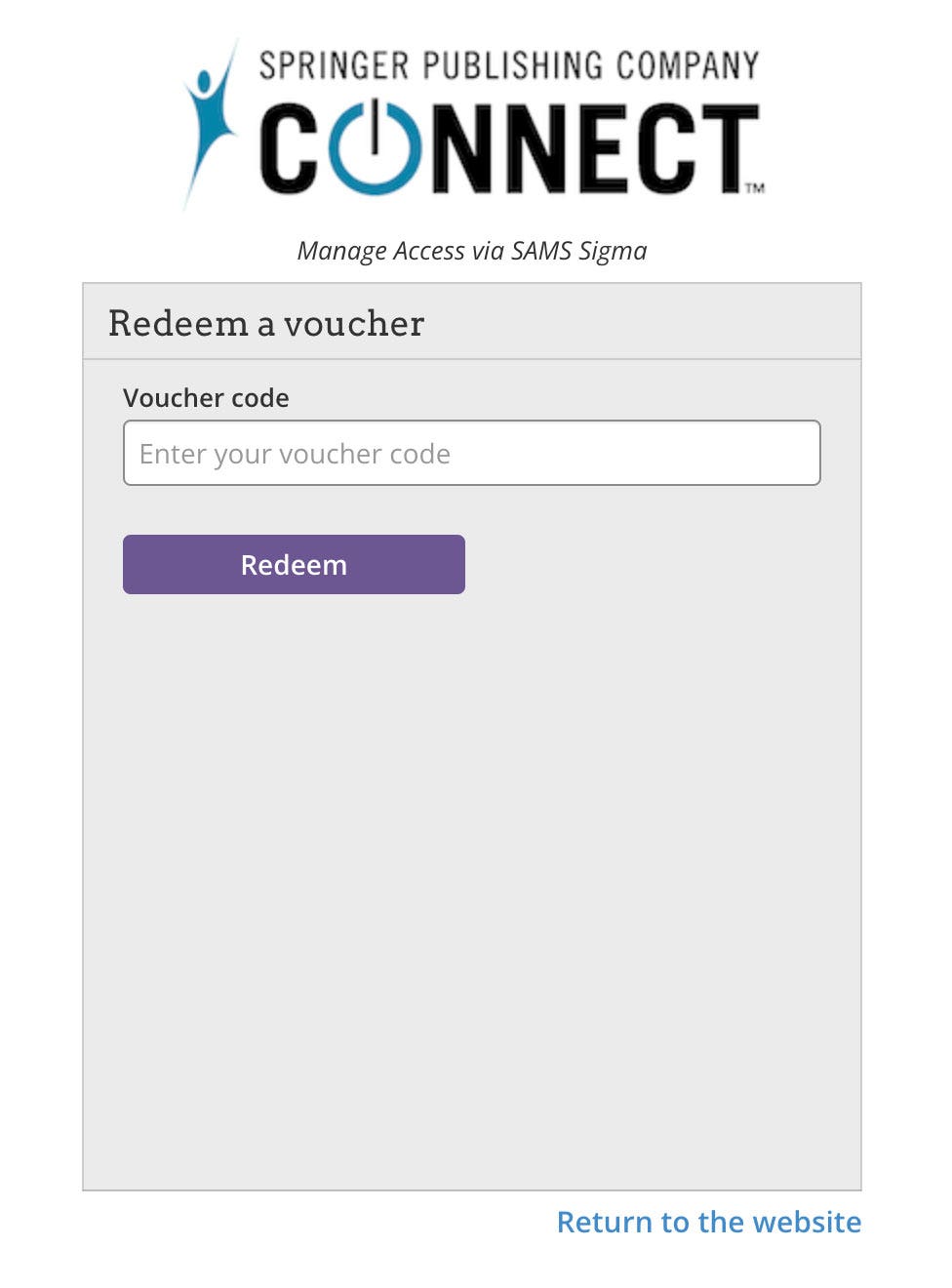
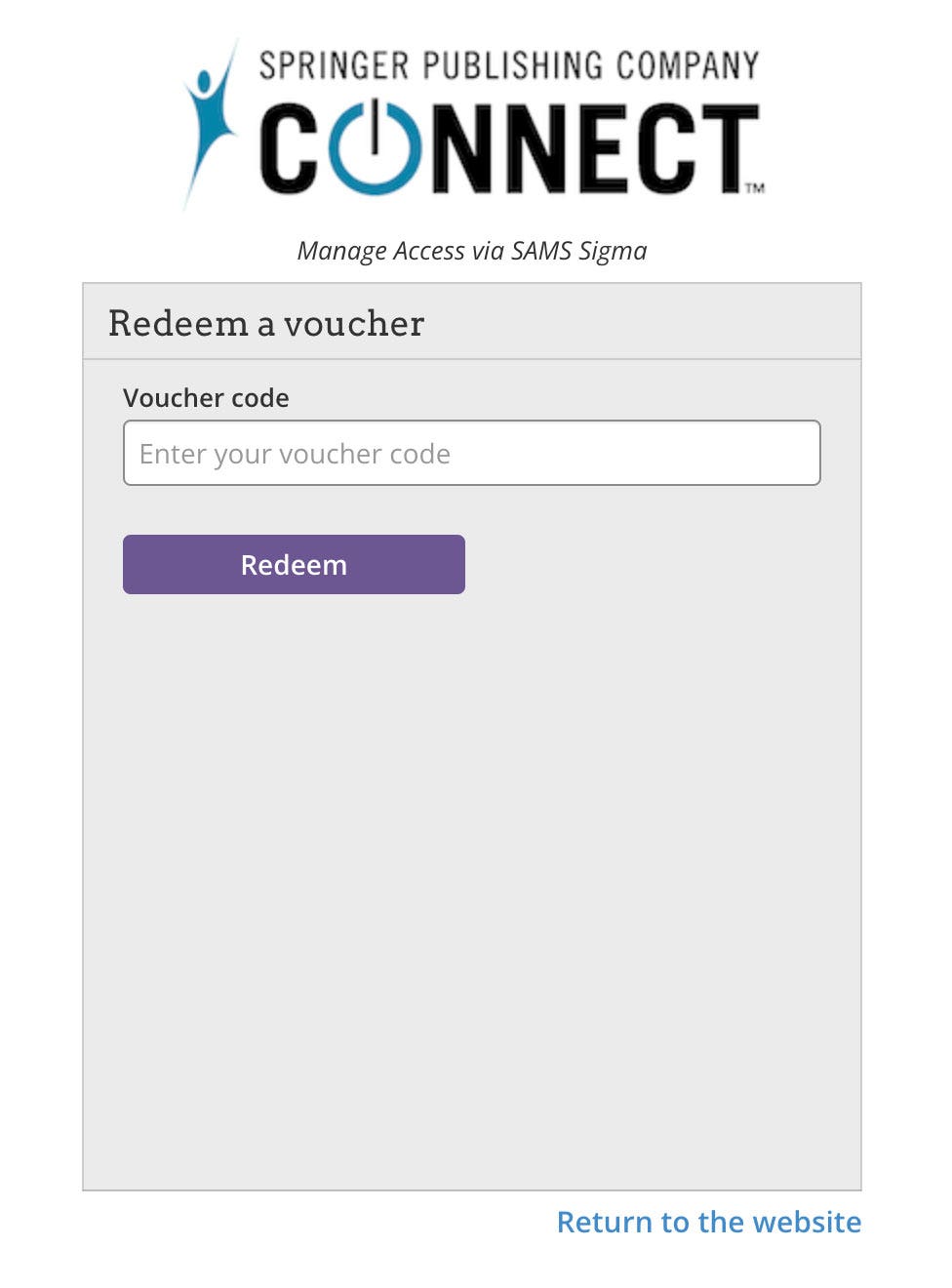
Step 4